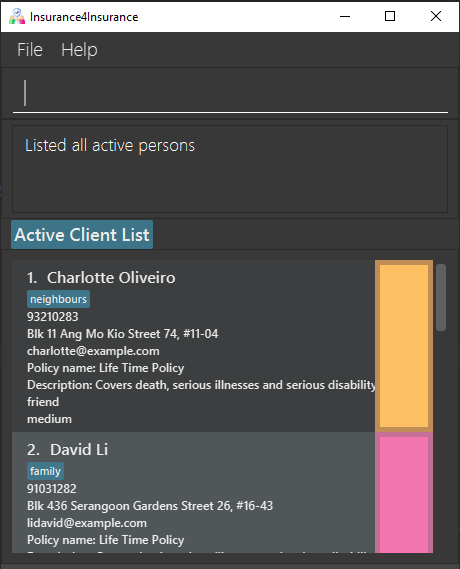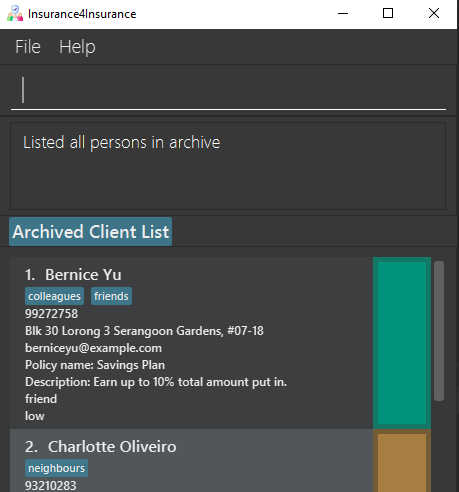Developer Guide
- Setting up, getting started
- Design
- Implementation
- Documentation, logging, testing, configuration, dev-ops
- Appendix: Requirements
- Appendix: Instructions for manual testing
Setting up, getting started
Refer to the guide Setting up and getting started.
Design
Architecture
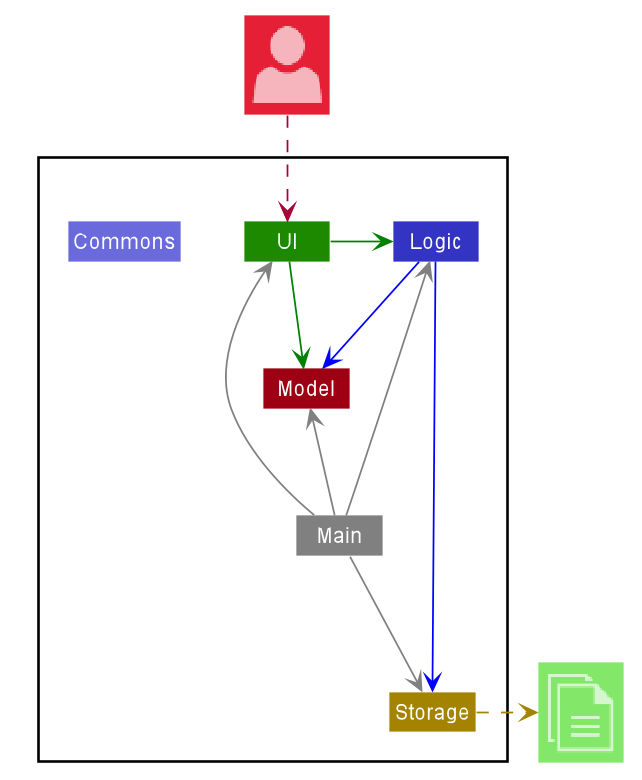
The Architecture Diagram given above explains the high-level design of the App. Given below is a quick overview of each component.
.puml files used to create diagrams in this document can be found in the diagrams folder. Refer to the PlantUML Tutorial at se-edu/guides to learn how to create and edit diagrams.
Main has two classes called Main and MainApp. It is responsible for,
- At app launch: Initializes the components in the correct sequence, and connects them up with each other.
- At shut down: Shuts down the components and invokes cleanup methods where necessary.
Commons represents a collection of classes used by multiple other components.
The rest of the App consists of four components.
-
UI: The UI of the App. -
Logic: The command executor. -
Model: Holds the data of the App in memory. -
Storage: Reads data from, and writes data to, the hard disk.
Each of the four components,
- defines its API in an
interfacewith the same name as the Component. - exposes its functionality using a concrete
{Component Name}Managerclass (which implements the corresponding APIinterfacementioned in the previous point.
For example, the Logic component (see the class diagram given below) defines its API in the Logic.java interface and exposes its functionality using the LogicManager.java class which implements the Logic interface.
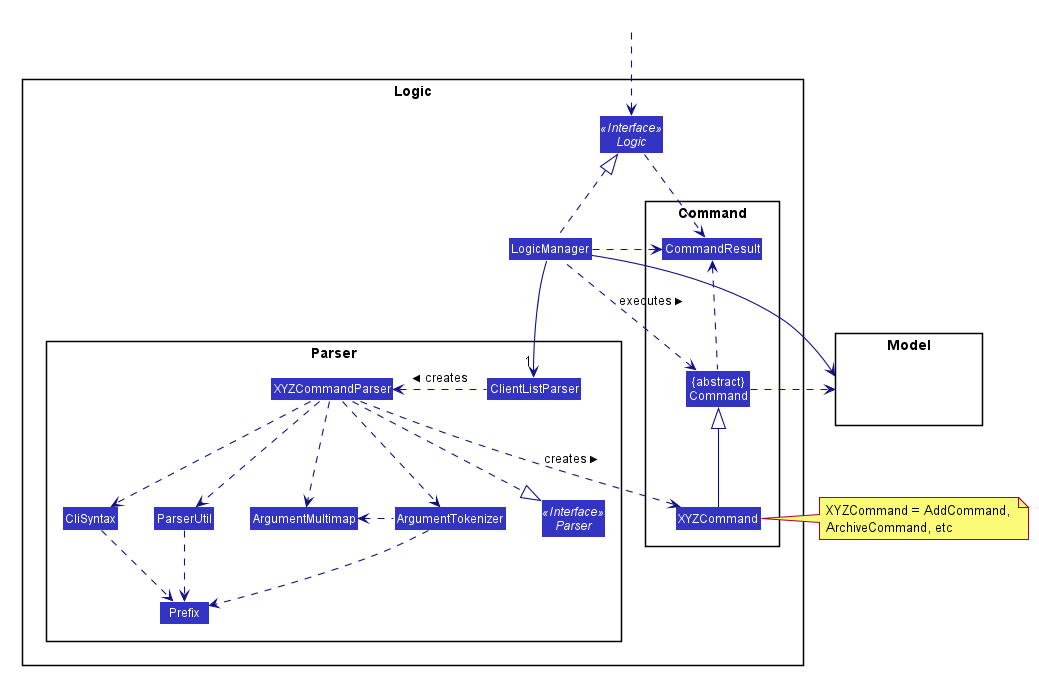
How the architecture components interact with each other
The Sequence Diagram below shows how the components interact with each other for the scenario where the user issues the command delete 1.
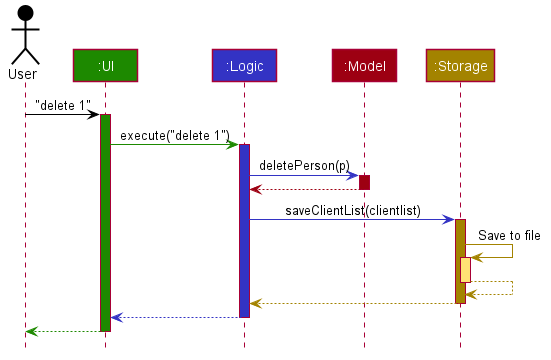
The sections below give more details of each component.
UI component
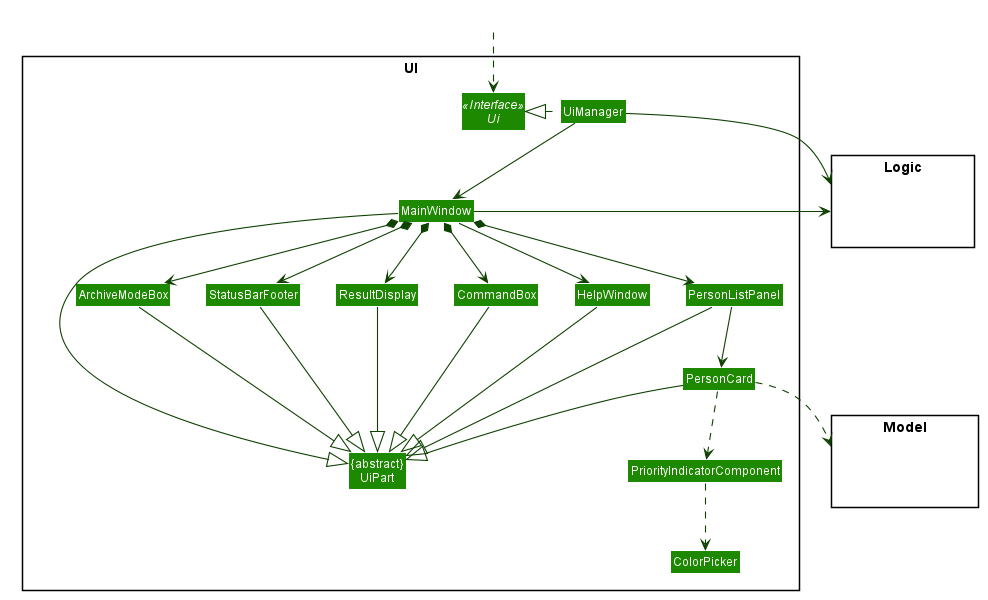
API :
Ui.java
The UI consists of a MainWindow that is made up of parts e.g.CommandBox, ResultDisplay, PersonListPanel, StatusBarFooter, ArchiveModeBox, HelpWindow, PersonCard
etc. All these, including the MainWindow, inherit from the abstract UiPart class.
The UI component uses JavaFx UI framework.
The layout of these UI parts are defined in matching .fxml files that are in the src/main/resources/view folder.
For example, the layout of the MainWindow
is specified in MainWindow.fxml
Several UI parts makes use of a DarkTheme.css file to set the design theme. This file is found in the src/main/resources/view folder.
The UI component,
- Executes user commands using the
Logiccomponent. - Listens for changes to
Modeldata so that the UI can be updated with the modified data.
Logic component
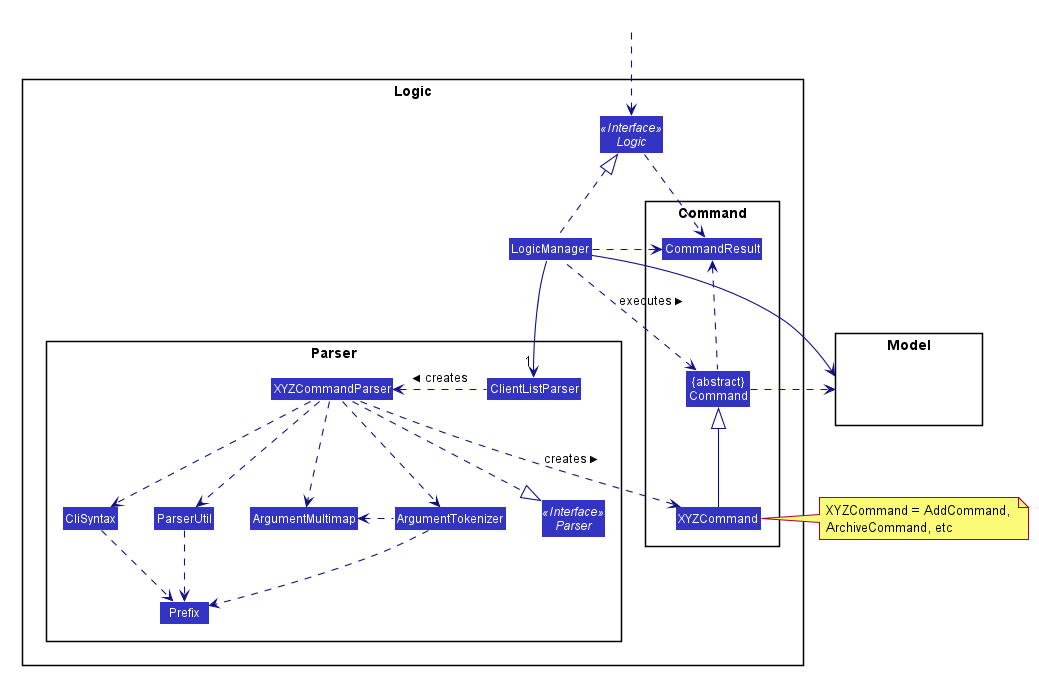
API :
Logic.java
-
Logicuses theClientListParserclass to parse the user command. - This results in a
Commandobject which is executed by theLogicManager. - The command execution can affect the
Model(e.g. adding a person). - The result of the command execution is encapsulated as a
CommandResultobject which is passed back to theUi. - In addition, the
CommandResultobject can also instruct theUito perform certain actions, such as displaying help to the user.
Given below is the Sequence Diagram for interactions within the Logic component for the execute("delete 1") API call.
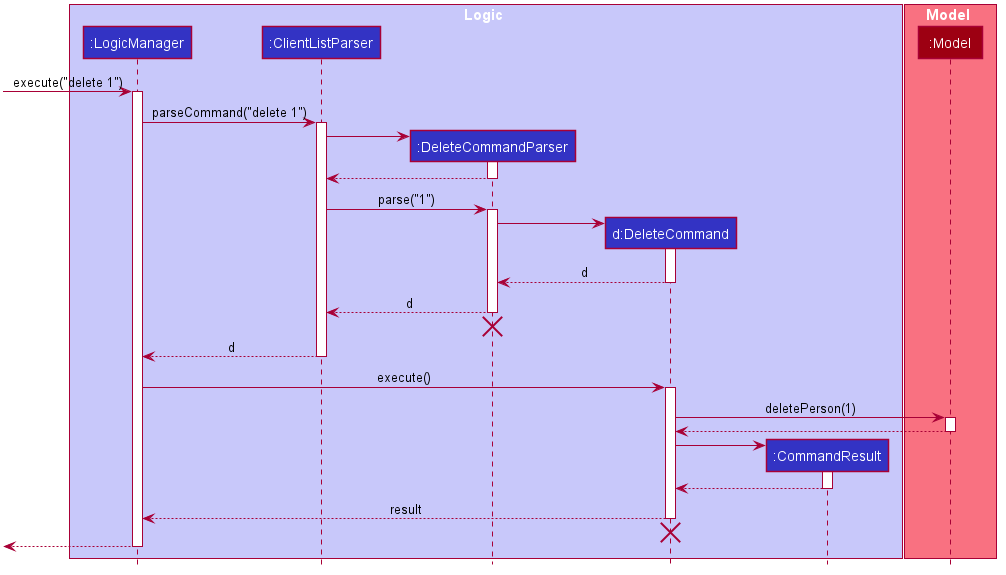
DeleteCommandParser and DeleteCommand should end at the destroy marker (X) but due to a limitation of PlantUML, the lifeline reaches the end of diagram.
Model component
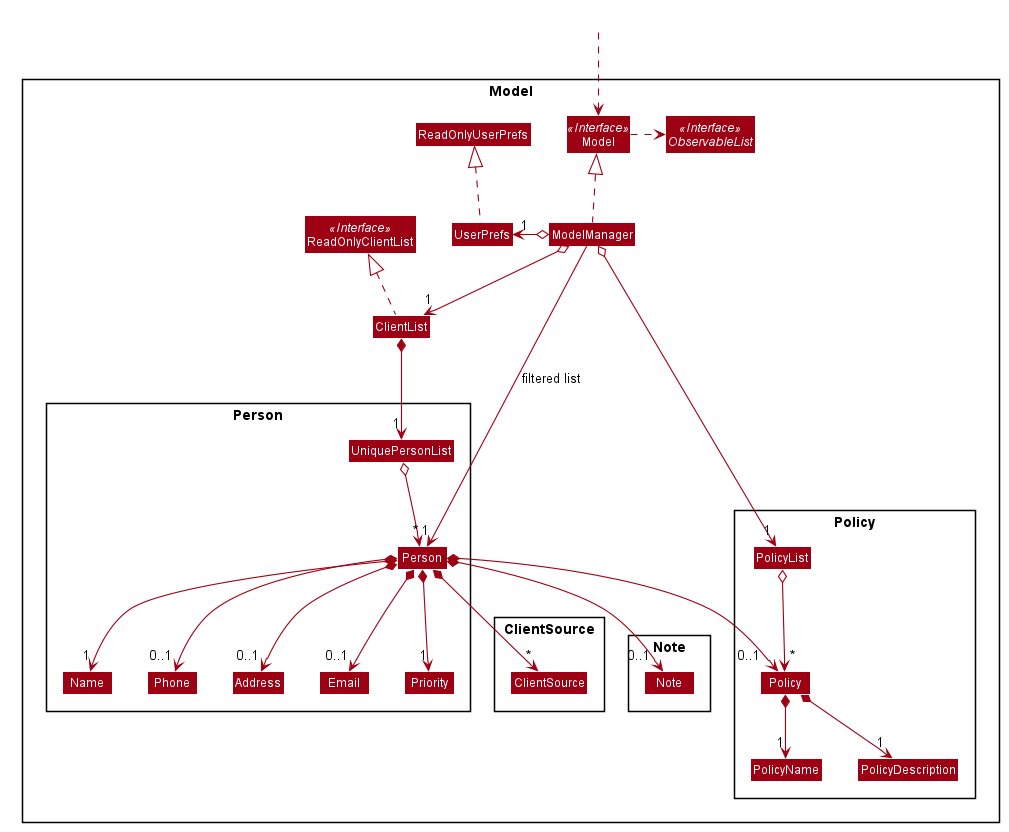
API : Model.java
The Model,
- stores a
UserPrefobject that represents the user’s preferences. - stores the client list data.
- stores the policy list data.
- exposes an unmodifiable
ObservableList<Person>that can be ‘observed’ e.g. the UI can be bound to this list so that the UI automatically updates when the data in the list change. - does not depend on any of the other three components.
Storage component
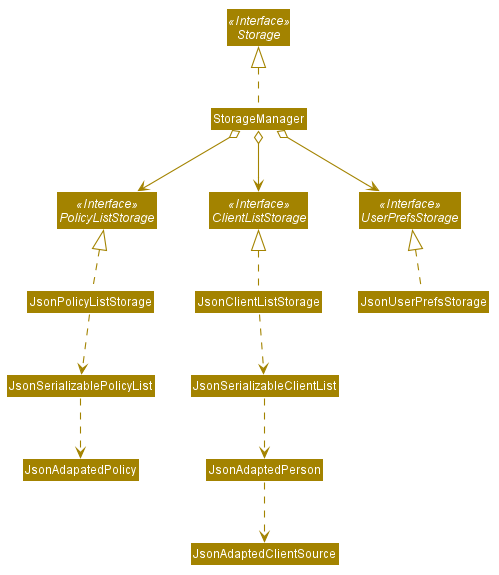
API : Storage.java
The Storage component,
- can save
UserPrefobjects in json format and read it back. - can save the client list data in json format and read it back.
- can save the policy list data in json format and read it back.
Common classes
Classes used by multiple components are in the seedu.address.commons package.
Implementation
This section describes some noteworthy details on how certain features are implemented.
Priority Feature
Implementation
The proposed priority feature would involve the UI javafx feature as well as a newly implemented field for the Person.
This field for the Person would affect the UI of the I4I.
There would be 4 settings for the priority feature: High, Medium, Low, Undefined.
If a user never include any of the settings, it would default to Undefined.
The priority feature would change the entries in the client list, changing the colors of the UI for each entry based on the Priority assigned for the Person.
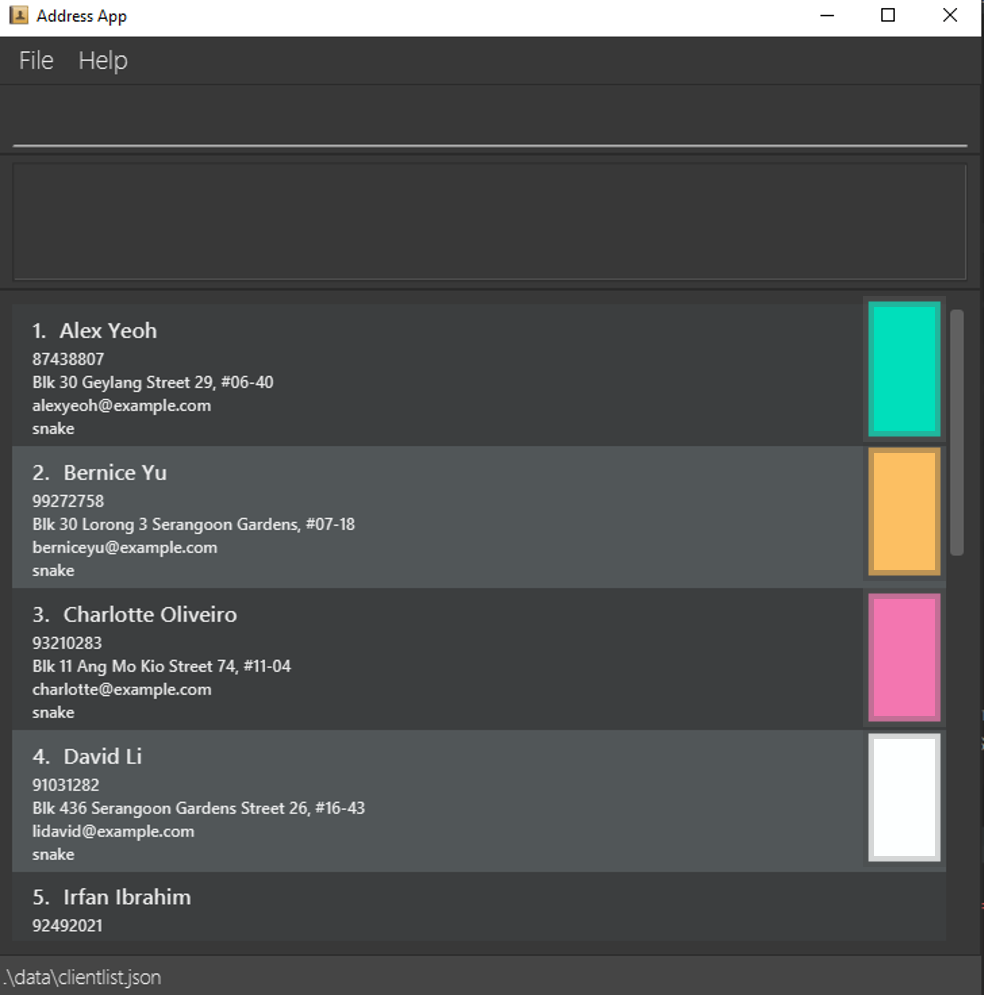
Firstly, an optional Priority field would be added to the Person class.
Given below is an example usage scenario and how the priority mechanism behaves when a client is added. Note that this addition of clients via the add command is the same command used when the user launches the application for the first time.
Step 1. The user will add a client using the GUI and specifies the user to be added.
The AddCommandParser will check if there was an empty string input for the Priority field,
if there is, we will set it as Undefined.
If the user puts any other input other than the predefined inputs (H for high, M for medium, L for low), the user will get an error message.
Step 2: The AddCommandParser object will parse the command into an AddCommand object in the Logic package to check if the user is an existing user or not.
Step 3: In the UI, as it is an AddCommand object, the MainWindow will update the PersonListPanel,
which will call the updateItem method based on the Person and the Priority. This will go to the PersonListViewCell, and would attempt to create a PersonCard object.
Step 4: To identify between the different levels of priority, we used a PriortyIndicatorComponent class
to identify the type of person, based on the archive status and the priority.
The PriorityIndicatorComponent class will construct the indicator border and background using Paint elements from the ColorPicker class.
The PersonCard object will set the background and border based on the returned border and background.
Step 5: This PersonCard object would be returned to the PersonListViewCell, updated on the PersonListPanel and finally shown in the MainWindow.
The following Sequence Diagram shows how the priority operation works in the UI:
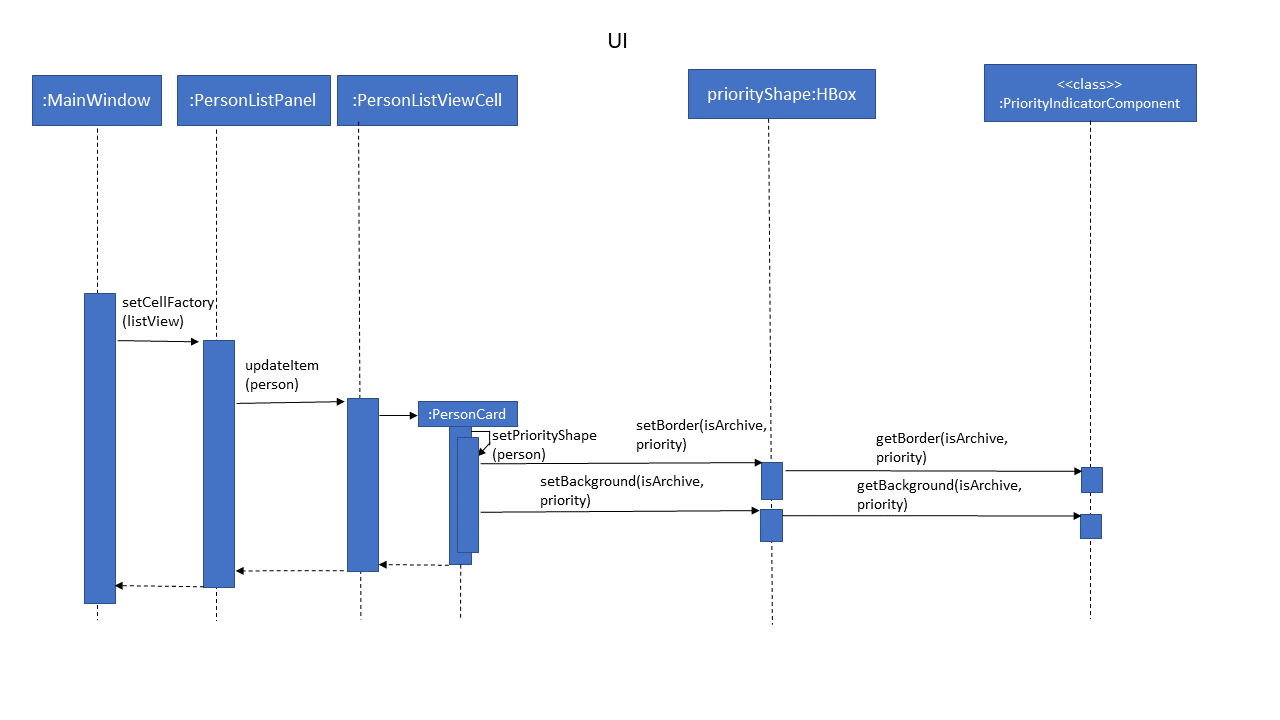
Design consideration:
Aspect: How Priority feature works.
-
Alternative 1 (current choice): Create a parser to settle the image inside the UI module.
- Pros: Decreased coupling, easier to identify bugs.
-
Alternative 2: Do aside the parser, just put the switch cases inside the
PersonListViewCellitself.- Pros: Will use less memory (No need to show the parser field).
- Cons: Increased coupling
Policy feature
Implementation
Policy is implemented as shown in this class diagram:
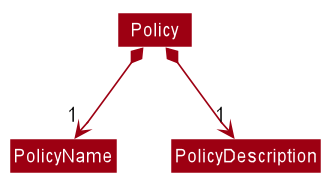
PolicyName and PolicyDescription are separate classes rather than string fields.
Implementing Policy this way conforms to the same structure as Person where string fields are
their own classes.
It also allows for abstraction of methods specified for each of the field classes such as
checking for validity of each of the individual class’s inputs.
Example:
-
PolicyName#isValidPolicyName&PolicyDescription#isValidPolicyDescription
As shown in Model above, each Person has an optional Policy field.
The Policy field can be added to a client using the add command, which is specified by the
PolicyName’s prefix followed by a valid PolicyName. The PolicyName must be valid and a corresponding
Policy must already be in the PolicyList maintained by ModelManager. The specific Policy object
is then referenced from the PolicyList and maintained in the Person object.
Thus, commands to add Policy objects into the PolicyList have been implemented.
Given below is the Sequence Diagram that shows how the AddPolicyCommand’s addp works.
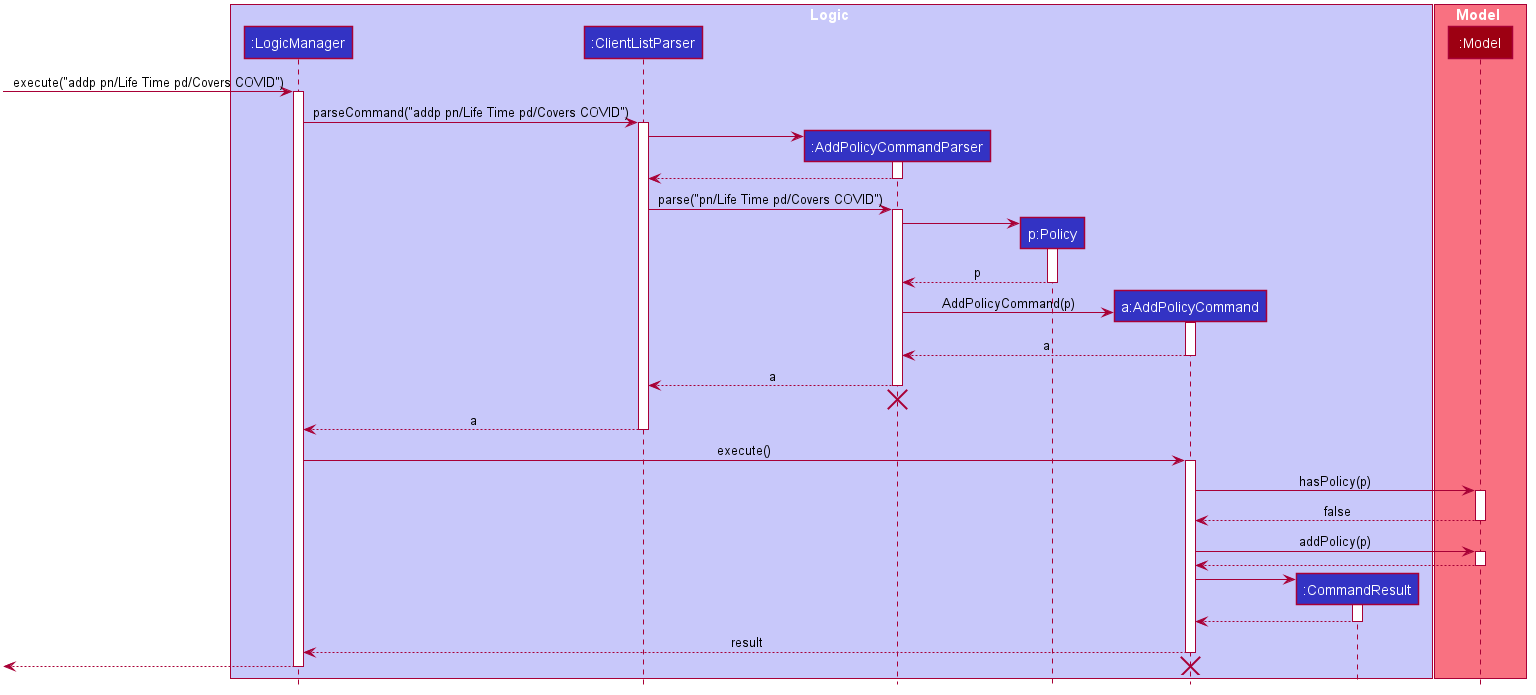
AddPolicyCommandParser and AddPolicyCommand should end at the destroy marker (X) but due to a limitation of PlantUML, the lifeline reaches the end of diagram.
First, ClientListParser will parse if the correct command, addp in this case, is called. Then,
AddPolicyCommandParser will parse the parameters for Policy’s name and description for their validity
and values. AddPolicyCommandParser then constructs an AddPolicyCommand with the given Policy using the
name and description. The Command object is returned to LogicManager which calls the execute
method of the Command. Execute checks if the Policy already exists in the PolicyList stored
in Model and if it is not, then the Policy is added to the PolicyList.
A command used to clear the PolicyList, clearp was also implemented to give the user
more control over the PolicyList. clearp clears the PolicyList as well as all the
Policys allocated to clients through interaction with Model’s ClientList and PolicyList.
The command works similar to the AddPolicyCommand as illustrated in the sequence diagram
in terms of parsing and command creation, but works differently in Model as it clears all
Policy objects from the PolicyList as well as the Policy field of Person in
the ClientList.
PolicyList is a List class stored in Model. It stores multiple Policy objects in a
HashMap. A HashMap was used
because checking if a key is in the HashMap can be done quickly. Additionally, HashMap
was chosen over HashTable because we do not require the Collection to be synchronized.
Thus, HashMap is more apt due to its higher efficiency and speed.
Lastly, PolicyList is also stored in memory as json file. This requires json-adapted classes to be
created. The storage classes are shown in Storage. They were implemented
using AB3’s storage classes as template.
Archive feature
Implementation
The archive mechanism is facilitated by ModelManager and Person. Person contains an archive status, stored internally as isArchive.
ModelManager tracks the current viewing mode of the list of Person, which is either the active mode or archive mode, stored internally as isArchiveMode.
Additionally, ModelManager implements the following operations:
-
ModelManager#getIsArchiveMode()— Gets the current archive mode. -
ModelManager#setIsArchiveMode(...)— Sets the current archive mode.
These operations are exposed in the Model interface as Model#getIsArchiveMode() and Model#setIsArchiveMode(...) respectively.
Given below is an example usage scenario and how the archive mechanism behaves at each step.
Step 1. The user launches the application for the first time. The ModelManager will be initialized with the active mode with isArchiveMode set to false.
For simplicity, we only show 2 example persons, david and ben, who are both not in the archive, i.e. their isArchive is false.
The user can view both of these persons as he is in the active mode.
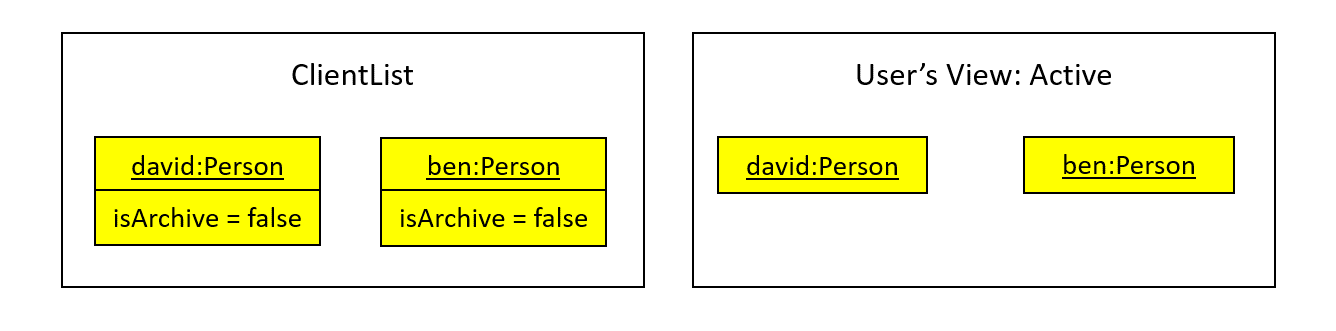
Step 2. The user executes archive 2 command to archive the 2nd person (ben) in the client list.
The archive command creates a new Person with isArchive set to true, then calls Model#setPerson(...) to update the model.
This is followed by Model#updateFilteredPersonList(PREDICATE_SHOW_ALL_ACTIVE) to view all the active persons,
where PREDICATE_SHOW_ALL_ACTIVE is used to filter Persons with isArchive set to false.
The 2nd person (ben) would be hidden from the user’s current view, so he can only see david.
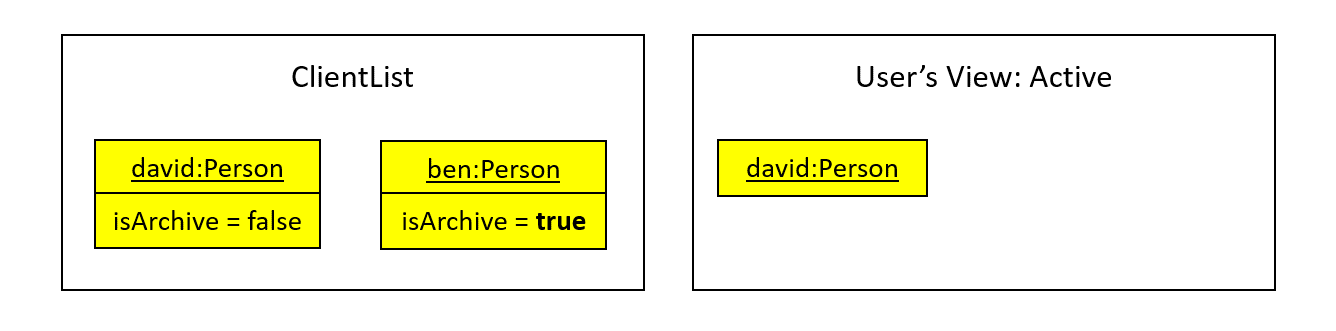
The following sequence diagram shows how the archive operation works:
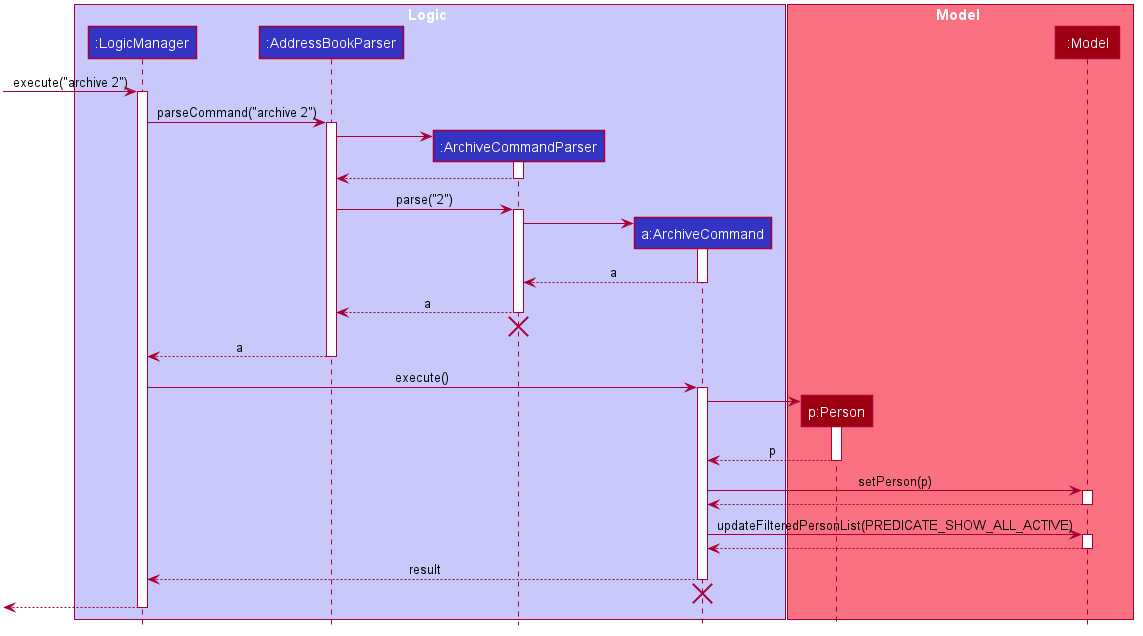
ArchiveCommandParser and ArchiveCommand should end at the destroy marker (X) but due to a limitation of PlantUML, the lifeline reaches the end of diagram.
Step 3. The user executes list r/ to view the archive.
The list r/ command calls ModelManager#setIsArchiveMode(true) to set the viewing mode to the archive mode,
followed by Model#updateFilteredPersonList(PREDICATE_SHOW_ALL_ARCHIVE) to view the archive.
PREDICATE_SHOW_ALL_ARCHIVE is used to filter Persons with isArchive set to true.
This causes the user to only view archived persons, which is ben in this case.
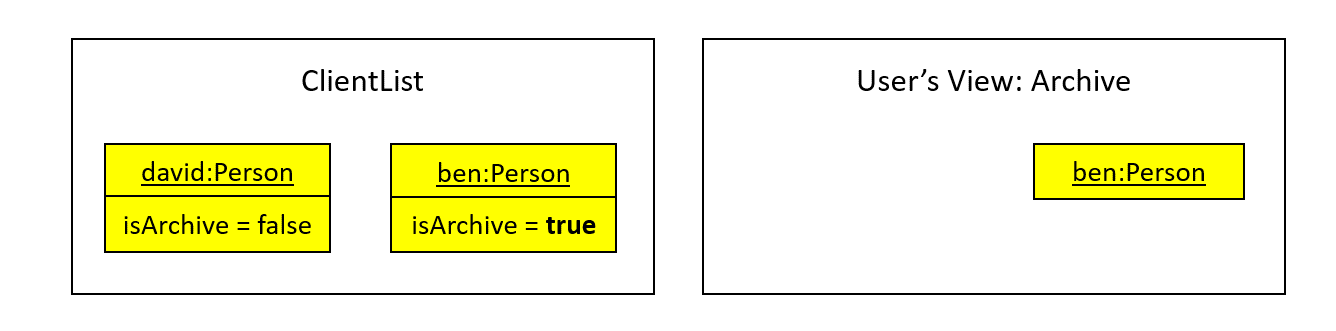
The following activity diagram summarizes what happens when a user executes the archive command and list command:
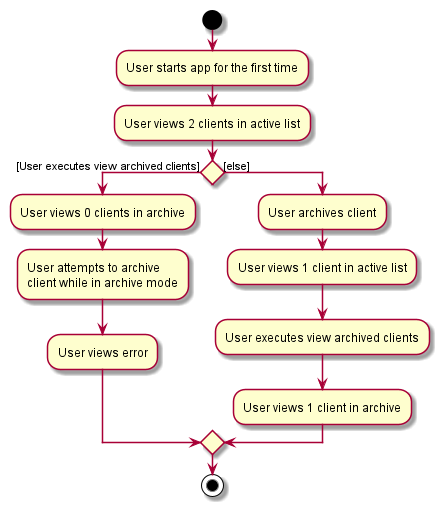
Design consideration:
Potential issues with other commands and Resolutions
Since the archive is implemented using predicate filtering, it might potentially conflict with FindCommand,
if it were to be implemented in future. However, this can be easily resolved using predicate composition with conjunction
(AND) logic, a method already available in Java’s Predicates.
As an example, predicate1 could be a filter for archive, and predicate2 could be from the find command:
Predicate<Person> composedPredicate = predicate1.and(predicate2);
Aspect: How archive executes
-
Alternative 1 (current choice): Uses a variable in
Personto track if he is in the archive.- Pros: Easy to implement.
- Cons: With an additional variable in the
Personclass, we must ensure that the reading and updating of the variable is correct. APersonwould also “know” that he is archived or not, which may not be that ideal.
-
Alternative 2: Have a separate storage for archive.
- Pros: A more intuitive solution, and only
Storage-related modules “knows” about the presence of an archive. - Cons: We must ensure that the implementation the reading and saving of the 2 different storages, and updating of the models are correct, which is time-consuming.
- Pros: A more intuitive solution, and only
Documentation, logging, testing, configuration, dev-ops
Appendix: Requirements
Product scope
Target user profile:
Insurance Agents - Financial Advisors
Insurance agents represent insurance companies, such as AIA and Prudential, as their sales person. They bring in clients and promote various insurance schemes. Their clients could be individuals or other businesses. Insurance agents’ mode of conducting their job generally involves talking directly to these clients in a face-to-face setting and giving their pitch.
Insurance agents need to be familiar with their clients’ profile, such as their family status, financial needs and interests, to better promote their insurance schemes as it gives their pitch a personal touch.
These users are likely used to typing notes and formulas to manage their clients into a tracker, for example in Excel notebooks. They would add in attributes of users into the tracker, and add in additional functionalities using formulas. Thus, they are likely to be comfortable in using a command-line interface.
Value proposition:
Remembering people like a good neighbour.
Successful Financial advisors can have more than a hundred clients. They may not be able to remember the personal details of all their clients at once. This product aims to provide a command-line interface for the financial agent to record the details of the client, from their scheme details, such as the policies they own, to their personal details, like their hobbies. As such, they would be better prepared for meetings and are able to provide a personal touch when giving their pitch.
User stories
Priorities: High (must have) - * * *, Medium (nice to have) - * *, Low (unlikely to have) - *
| Priority | As a/an … | I can … | So that I can… |
|---|---|---|---|
* * * |
regular user | add more clients | handle more clients |
* * * |
regular user | delete a client | account for my clients who churned |
* * |
first-time user | get some help on using the product | know how to use it |
* * * |
first-time user | view all (active) clients | get a general overview |
* * * |
first-time user | load existing data that I have on user personal details | |
* * * |
regular user | save my client information | save my edits for next time use |
* * |
expert user | compare the importance of each client | decide which client to pursue |
* * |
expert user | archive clients | hide clients whom I am no longer working with |
* * |
expert user | view all archived clients | see the clients that I am no longer working with |
* * |
expert user | unarchive clients | display them when I start working with them again |
* * |
regular user | clear all clients | delete irrelevant client data when I move to a new company |
* * |
regular user | add existing policies | keep track of policies my company offers and the policies my clients subscribe to |
* * |
regular user | clear all policies | delete irrelevant policy data when I move to a new company |
* * |
regular user | exit the app | start to relax |
Use cases
(For all use cases below, the System is I4I and the Actor is the user, unless specified otherwise)
UC01 - User adds client
MSS
- User chooses to add new client with client details.
-
System gives success message.
Use case ends.
Extensions
-
1a. User enters wrong add command format.
-
1a1. System gives corresponding error message.
Use case ends.
-
-
1b. User attempts to add clients in the archive mode.
-
1b1. System gives corresponding error message.
Use case ends.
-
-
1c. User attempts to add an existing client.
-
1c1. System gives corresponding error message.
Use case ends.
-
-
1d. User attempts to add a client with invalid fields.
-
1d1. System gives corresponding error message.
Use case ends.
-
-
1e. User attempts to add a client with policy name that corresponds to none of the policies in the policy list.
-
1e1. System gives corresponding error message.
Use case ends.
-
UC02 - User deletes client
MSS
- User requests to list all active clients (UC03) or to list all archived clients (UC04).
- User chooses to delete particular client.
-
System gives success message.
Use case ends.
Extensions
-
1a. The list is empty.
Use case ends.
-
2a. User enters wrong delete command format.
-
2a1. System gives corresponding error message.
Use case ends.
-
-
2b. User enters invalid index.
-
2b1. System gives corresponding error message.
Use case ends.
-
UC03 - User lists all active clients
MSS
- User chooses to list all active clients.
-
System shows all active clients.
Use case ends.
Extensions
-
1a. User enters wrong list command format (for active clients).
-
1a1. System gives corresponding error message.
Use case ends.
-
UC04 - User lists all archived clients
MSS
- User chooses to list all archived clients.
-
System shows all archived clients.
Use case ends.
Extensions
-
1a. User enters wrong list command format (for archived clients).
-
1a1. System gives corresponding error message.
Use case ends.
-
UC05 - User requests for help
MSS
- User requests for help on how to use the system.
-
System gives a guide to help user.
Use case ends.
Extensions
-
1a. User enters wrong help command format.
-
1a1. System gives corresponding error message.
Use case ends.
-
UC06 - User archives client
MSS
- User requests to list all active clients (UC03).
- User chooses to archive particular active client.
-
System gives success message.
Use case ends.
Extensions
-
1a. The list is empty.
Use case ends.
-
2a. User enters wrong archive command format.
-
2a1. System gives corresponding error message.
Use case ends.
-
-
2b. User enters invalid index.
-
2b1. System gives corresponding error message.
Use case ends.
-
UC07 - User unarchives client
MSS
- User requests to list all archived clients (UC04).
- User chooses to unarchive particular archived client.
-
System gives success message.
Use case ends.
Extensions
-
1a. The list is empty.
Use case ends.
-
2a. User enters wrong unarchive command format.
-
2a1. System gives corresponding error message.
Use case ends.
-
-
2b. User enters invalid index.
-
2b1. System gives corresponding error message.
Use case ends.
-
UC08 - User clears client list
MSS
- User chooses to clear the active client list and archived client list.
-
System gives success message.
Use case ends.
Extensions
-
1a. The list is empty.
Use case ends.
UC09 - User adds a new policy
MSS
- User chooses to add a new policy with a name and description.
-
System gives success message.
Use case ends.
Extensions
-
1a. User enters wrong add policy command format.
-
1a1. System gives corresponding error message.
Use case ends.
-
-
1b. User attempts to add an existing policy.
-
1b1. System gives corresponding error message.
Use case ends.
-
UC10 - User clears the list of existing policy
MSS
- User chooses to clear the policy list.
-
System gives success message.
Use case ends.
UC11 - User exits the app
MSS
- User chooses to exit the app.
- System exits app and closes the interface.
Use case ends.
Non-Functional Requirements
- Should work on any mainstream OS as long as it has Java
11installed. - Should be able to store up to 1000 clients.
- A user with above average typing speed for regular English text (i.e. not code, not system admin commands) should be able to accomplish most of the tasks faster using commands than using the mouse.
Glossary
- Mainstream OS: Windows, Linux, Unix, OS-X
- Insurance4Insurance: Name of the product.
- I4I: Short for Insurance4Insurance, the name of the product.
- Active Client: A client not in the archive.
- Active List / Active Client List: List of clients not in the archive.
- Active Mode: The mode which allows users to view the active list.
- Archive Mode: The mode which allows users to view the archive.
- Priority Indicator: The rectangle that shows the priority of the client in the list.
| Priority Type | Syntax | Picture (Unarchived) | Picture (Archived) |
|---|---|---|---|
| Undefined |
l/undefined,l/u, l/U
|
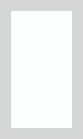 |
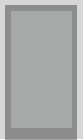 |
| Low |
l/low,l/l, l/L
|
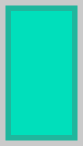 |
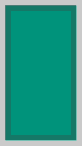 |
| Medium |
l/medium,l/m, l/M
|
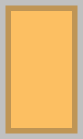 |
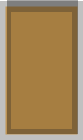 |
| High |
l/high,l/h, l/H
|
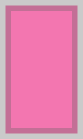 |
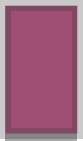 |
Appendix: Instructions for manual testing
Given below are instructions to test the app manually.
Launch and shutdown
-
Initial launch
-
Download the jar file and copy into an empty folder.
-
Launch the app by using the
java -jarcommand (do not use double-clicking). Expected: Shows the GUI with a set of sample clients. The window size may not be optimum.
-
-
Saving window preferences
-
Resize the window to an optimum size. Move the window to a different location. Close the window.
-
Re-launch the app by using the
java -jarcommand.
Expected: The most recent window size and location is retained.
-
Listing all active clients
-
Listing all active clients
-
Prerequisites: At least one active client (for easier comparison).
-
Test case:
list
Expected: All active clients listed. Success message shown. “Active Client List” is shown below the success message.
-
Listing all archived clients
-
Listing all archived clients
-
Prerequisites: At least one archived client (for easier comparison). See Archiving a Client for details on how to archive a client.
-
Test case:
list r/
Expected: All archived clients listed. Success message shown. “Archived Client List” is shown below the success message. The color of the priority indicator for each archived client is darkened.
-
Adding a client
-
Adding a client while the active clients are being shown.
- Prerequisites: List all active clients (see List Active Clients).
The client is not already in the client list, i.e. a client that is different from those already in the client list should be added.
2 clients are considered different if
- They have different names OR
- They have the same name BUT have different email or phone number.
- Test case:
add n/John Cena
Expected: The client John Cena is added to the active list. Success message shown. Priority of the user is undefined (white rectangle)
- Prerequisites: List all active clients (see List Active Clients).
The client is not already in the client list, i.e. a client that is different from those already in the client list should be added.
2 clients are considered different if
Archiving a client
-
Archiving a client while active clients are being shown
-
Prerequisites: List all active clients (see List Active Clients). At least one active client.
-
Test case:
archive 1
Expected: First client is archived, and is no longer shown in the active list. Details of the archived client shown in the status message. Upon listing all archived clients (see List Archived Clients), the archived client can be seen.
The color of the archived client will be darkened to indicator that the client has been archived. -
Test case:
archive 0
Expected: No client is archived. Error details shown in the status message. -
Other incorrect archive commands to try:
archive,archive x,...(where x is larger than the active list size)
Expected: Similar to previous.
-
Unarchiving a client
-
Unarchiving a client while archived clients are being shown
-
Prerequisites: List all archived clients (see List Archived Clients). At least one archived client.
-
Test case:
unarchive 1
Expected: First client is unarchived, and is no longer shown in the archive. Details of the unarchived client shown in the status message. Upon listing all active clients (see List Active Clients), the unarchived client can be seen. The color of the priority indicator is lightened to show that the client has been unarchived. -
Test case:
unarchive 0
Expected: No client is unarchived. Error details shown in the status message. -
Other incorrect unarchive commands to try:
unarchive,unarchive x,...(where x is larger than the archive size)
Expected: Similar to previous.
-
Deleting a client
-
Deleting a client while active clients are being shown
-
Prerequisites: List all active clients (see List Active Clients). At least one active client.
-
Test case:
delete 1
Expected: First client is deleted, and is no longer shown in the active list. Details of the deleted client shown in the status message. -
Test case:
delete 0
Expected: No client is deleted. Error details shown in the status message. -
Other incorrect delete commands to try:
delete,delete x,...(where x is larger than the active list size)
Expected: Similar to previous. -
Another similar test to try: Deleting a client while archived clients are being shown
-
Clearing the client list
-
Clearing the client list.
-
Prerequisites: At least one client in active list, and another client in archive (for easier comparison).
-
Test case:
clear
Expected: Both the active list and the archived list are cleared. Status message will indicate that the client list has been cleared.
-
Displaying help
-
Displaying help
-
Prerequisites: Internet access.
-
Test case:
help
Expected: Success message shown. Also shows a popup explaining how to access the User Guide. The URL can be copied with “Copy URL”.
Upon pasting the URL into the browser, the User Guide is displayed.
-
Leaving the app
-
Leaving the app
-
Prerequisites: I4I must be open.
-
Test case:
exit
Expected: The app closes.
-
Adding a policy
-
Adding a policy.
-
Prerequisites: Policy to be added is not already in the policy list. Two policies are considered different if they have different names.
-
Test case:
addp pn/Medishield pd/Government Insurance
Expected: The policy Medishield is added to the policy list. Success message shown.
-
Clearing the policy list
-
Clearing the policy list.
-
Prerequisites: None.
-
Test case:
clearp
Expected: Status message will indicate that the policy list has been cleared. Policy fields of all clients are also cleared.
-