User Guide
Insurance4Insurance (I4I) is an app for insurance agents to manage clients. It helps manage client profile information for insurance agents to remember personal details about his/her client. It is optimized for use via a Command Line Interface (CLI) while still having the benefits of a Graphic User Interface (GUI).
- Quick start
-
Commands
- Viewing help :
help - Adding a client :
add - Adding a policy :
addp - Listing all active clients :
list - Archiving an active client :
archive - Listing all archived clients :
list r/ - Unarchiving an archived client :
unarchive - Deleting a client :
delete - Clearing all clients :
clear - Clearing all policies :
clearp - Exiting the program :
exit - Saving the data
- Viewing help :
- Additional Features
- FAQ
- Command summary
Quick start
-
Ensure you have Java
11installed in your Computer.
You can check the version by opening a command window, and running thejava -versioncommand. -
Download the latest
[CS2103-T16-2][Insurance4Insurance].jarfrom here. -
Copy the file to the empty folder you want to use as the home folder.
-
Launch the app by using the
java -jarcommand (do not use double-clicking). The GUI similar to the below should appear in a few seconds. Note how the app contains some sample data.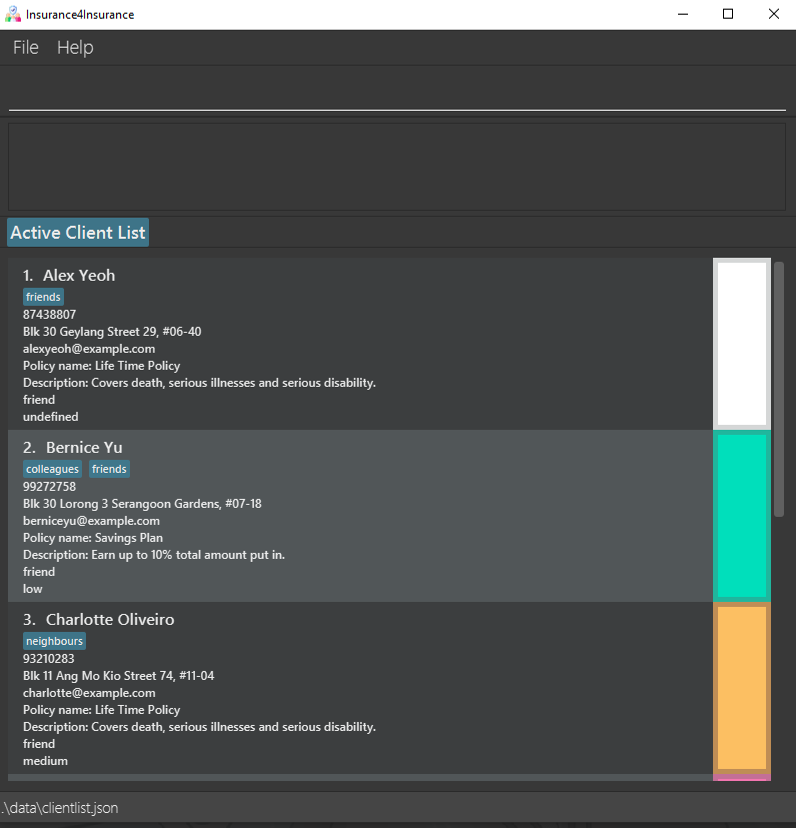
-
Type the command in the command box and press Enter to execute it. e.g. typing
helpand pressing Enter will open the help window.
Some example commands you can try:-
list: Lists all active clients. -
addn/John Doe p/98765432 e/johnd@example.com a/John street, block 123, #01-01 l/h: Adds a contact namedJohn Doeto the client list. -
delete3: Deletes the 3rd client shown in the current list. -
exit: Exits the app.
-
-
Refer to the Commands below for details of each command.
Commands
![]() Notes about the command format:
Notes about the command format:
-
Words in
UPPER_CASEare the parameters to be supplied by the user.
e.g. inadd n/NAME,NAMEis a parameter which can be used asadd n/John Doe. -
Items in square brackets are optional.
e.gn/NAME [s/CLIENT_SOURCE]can be used asn/John Doe s/friendor asn/John Doe. -
Items with
… after them can be used multiple times including zero times.
e.g.[s/CLIENT_SOURCE]…can be used ass/friend,s/foe s/familyetc. -
If items without
… after them was input multiple times, only the last occurrence would be used as the input to the command.
e.g.n/NAMEcan be used more than once:n/John Doe n/Cai Shen Ye n/Betsy Crowe, but onlyn/Betsy Crowewould be used as the input to the command. -
Parameters can be in any order.
e.g. if the command specifiesn/NAME p/PHONE_NUMBER,p/PHONE_NUMBER n/NAMEis also acceptable.
![]() Notes and terminologies on archiving:
Notes and terminologies on archiving:
-
Clients not in the archive are said to be “active clients” in the “active list”.
-
Upon starting up the app, users would see the active list by default.
-
In the “active mode”, users can view the active list. In the “archive mode”, users can view the archive.
Viewing help : help
Shows a message explaining how to access the User Guide.

Format: help
Adding a client : add
Adds a client to I4I’s active list.
Format: add n/NAME [p/PHONE_NUMBER] [e/EMAIL] [a/ADDRESS] [o/NOTE] [s/CLIENT_SOURCE]… [l/PRIORITY] [pn/POLICY_NAME]
Examples:
add n/Cai Shen Yeadd n/John Doe p/98765432 e/johnd@example.com a/John street, block 123, #01-01 l/hadd n/Betsy Crowe s/friend s/enemy from jac e/betsycrowe@example.com a/Newgate Prison p/1234567 o/This client is new. l/high pn/Life Time Policy
Notes:
-
The client to be added should not already be in the client list.
2 clients are considered different if
- They have different names OR
- They have the same name BUT have different email or phone number
-
If the priority field is empty, I4I will set the priority of the client to
Undefined. See Priority Feature for more information. -
The policy must already exist in the policy list. You can do so by using the
addpcommand. See Add Policy Command for more information. -
This command should not be used when viewing the archived client list.
Adding a policy : addp
Adds a Policy into the policy list.
Format : addp pn/POLICY_NAME pd/POLICY_DESCRIPTION
Examples :
addp pn/Medishield pd/Covers COVID
Note :
- Policy added must not have the same name as an existing policy.
Listing all active clients : list
Lists the active clients in I4I.
Format: list
Archiving an active client : archive
Archives the client at the given index.
Format: archive CLIENT_INDEX
Example: list followed by archive 2 archives the 2nd active client in I4I.
Notes:
-
Archives the client at the specified
INDEX. -
The index refers to the index number shown in the displayed client list.
-
The index must be a positive integer 1, 2, 3, …
-
This command should not be used in the archive mode.
Listing all archived clients : list r/
Lists the archived clients in I4I.
Format: list r/
Unarchiving an archived client : unarchive
Unarchives the client at the given index.
Format: unarchive CLIENT_INDEX
Example: list r/ followed by unarchive 2 unarchives the 2nd archived client in I4I.
Notes:
-
Unarchives the client at the specified
INDEX. -
The index refers to the index number shown in the displayed client list.
-
The index must be a positive integer 1, 2, 3, …
-
This command should not be used in the active mode.
Deleting a client : delete
Deletes the client at the given index.
Format: delete CLIENT_INDEX
Example: list followed by delete 2 deletes the 2nd active client in I4I.
Notes:
-
Deletes the client at the specified
INDEX. -
The index refers to the index number shown in the displayed client list.
-
The index must be a positive integer 1, 2, 3, …
Clearing all clients : clear
Clears all entries from the client list.
Format: clear
Notes:
- This command does not clear the policy list.
Clearing all policies : clearp
Clears all entries from the policy list.
Format : clearp
Exiting the program : exit
Exits the program.
Format: exit
Saving the data
Data are saved in the hard disk automatically after any command that changes the data. There is no need to save manually.
Additional Features
Priority Feature
There are four priority settings to the priority feature - Undefined, Low, Medium and High. I4I would show different colored bars at the right of each client depending on the priority assigned to each client.
They are:
| Priority Type | Syntax | Picture |
|---|---|---|
| Undefined |
l/undefined,l/u, l/U
|
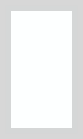 |
| Low |
l/low,l/l, l/L
|
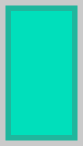 |
| Medium |
l/medium,l/m, l/M
|
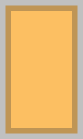 |
| High |
l/high,l/h, l/H
|
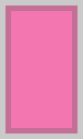 |
Note:
-
If a client is not assigned a priority, I4I would automatically assign an undefined priority to the client.
-
Currently, one can only set the priority on adding the client.
Example:
-
add n/Jojo l/hwould add a client named Jojo with a high priority. -
add n/Giornowould add a client named Giorno with an undefined priority.
Policy Feature
Insurance policies belonging to the user’s company can be added into I4I’s policy list. A client can then be added with the corresponding policy.
Policies have a name and a description.
The policy list is also saved to the hard disk.
Currently, 2 commands, addp & clearp, are used to control the policy list.
Archive Feature
The archive is meant as a way to store clients which may not be currently relevant to the user.
For example, clients which are no longer managed by the user can be stored in the archive, with the archive command.
The user may decide not to delete the client straight away,
in case they happen to start interacting again, so the users can store them in the archive.
The archive has a separate view from the active list, so that the user would not be distracted by archived clients.
The default view upon starting up the app is the active list.
The user has the option to switch the view to the archive if needed, with list r/.
They can also switch the view back to the active list with list.
The user can unarchive an archived client, for which case the client would become active, with unarchive.
FAQ
Q: How do I transfer my data to another computer?
A: Install the app in the other computer, and overwrite the empty data files it creates with the files that contain
the data of your previous I4I home folder. By default, the 2 data files are named clientlist.json and policylist.json.
Command summary
| Action | Format, Examples |
|---|---|
| Add |
add n/NAME [p/PHONE_NUMBER] [e/EMAIL] [a/ADDRESS] [o/NOTE] [s/CLIENT_SOURCE]… [l/PRIORITY] [pn/POLICY_NAME] e.g., add n/Betsy Crowe s/friend s/enemy from jac e/betsycrowe@example.com a/Newgate Prison p/1234567 o/This client is new. l/high pn/Life Time Policy
|
| Add Policy |
addp pn/POLICY_NAME pd/POLICY_DESCRIPTION e.g., addp pn/Medishield pd/Covers COVID
|
| Archive |
archive INDEXe.g., archive 3
|
| Clear Clients | clear |
| Clear Policies | clearp |
| Delete |
delete INDEXe.g., delete 3
|
| Exit | exit |
| List Active Clients | list |
| List Archived Clients | list r/ |
| Help | help |
| Unarchive |
unarchive INDEXe.g., unarchive 3
|